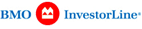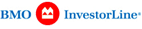|
Quotes+ will provide you with a much more user-friendly
layout and the addition of some new features that will simplify your investing
experience with us. Here are some highlights:
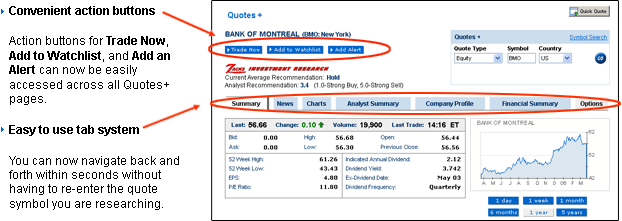
 Improved charts with technical indicators Improved charts with technical indicators
We now offer enhanced charts that include a wide variety of technical indicators such as
Moving Averages, Momentum, Relative Strength Index, etc. You can view up to four
indicators on each security you research. Technical indicators are used to identify
historical bullish and bearish trends which, in turn, can be used in developing future
trading strategies. You can even save images of your charts to your local hard drive for future analysis.
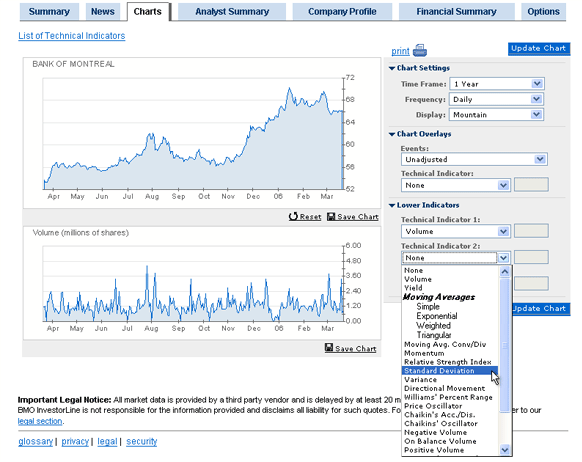

 Companies Mentioned feature in News Companies Mentioned feature in News
We have incorporated a right panel into our Quotes+ News pages to keep
you updated on how companies related to the quote you are researching are doing.
See how these companies are performing and you can even trade them instantly.
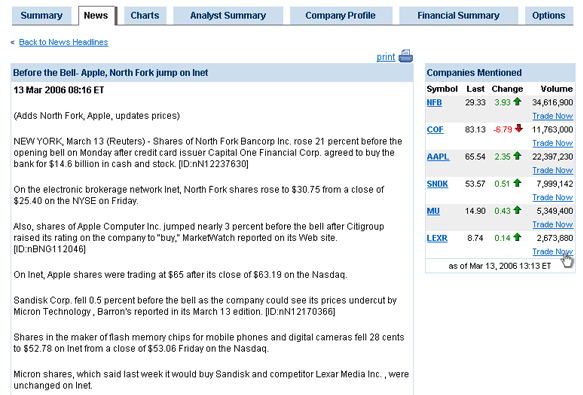

|